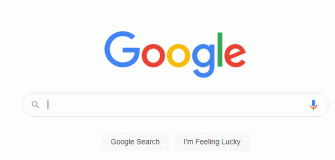How to Unsubscribe From a YouTube Channel?

It is fantastic to have a great YouTube channel. It keeps you amused and updated with the things that matter to you. And if you tune your subscriptions list just right, it can feel as if you’re walking around a DVR of everything you love. However, not every YouTube channel is a winner, so you can need to remove a few from your list to keep your stream in the form you want.
The great thing is that you can unsubscribe from any channel on YouTube whenever you want. Even better news: it’s incredibly easy.
Do you want to know how to subscribe to a YouTube channel? We’ve got a guide for you! So keep reading…
Unsubscribing using your mobile phone:
If you’re using the YouTube app on your mobile, all you have to do to unsubscribe from a channel is go to the channel’s home page in the app and press the same button you used to subscribe. The quickest way to get there is to take the following steps:
- Open the YouTube app on your smartphone.
- In the top right, tap the Search icon and type in the name of the channel. Alternatively, you can also go to the subscriptions tab to find all the channels you have subscribed to and pick the one you need to unsubscribe.
- On the channel’s home page, tap the grey “Subscribed” button.
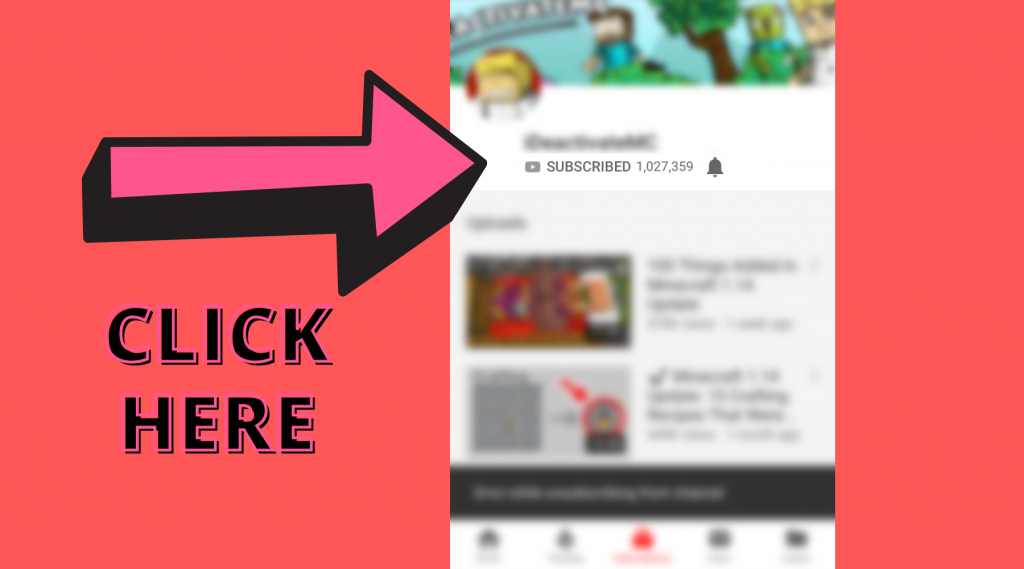
- Confirm that you want to unsubscribe from this channel by answering the YouTube prompt.
The grey bar will turn red until that channel has been unsubscribed from. All of that YouTube personality’s videos will be removed from your stream at this stage.
Unsubscribing from the computer:
You can unsubscribe from Youtube channels with relative ease if you’re on your computer rather than on your mobile.
- In your browser, go to YouTube.
- Enter the name of the channel you want to find in the search bar at the top of the list. Alternatively, here also you can visit the subscriptions tab and go to the manage option in the top right corner to find the channel you need to unsubscribe.
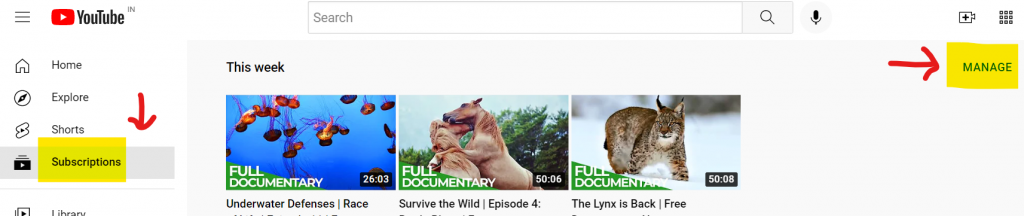
- On the right-hand side of the channel’s home page, click the grey “Subscribed” button.
- Confirm that you want to unsubscribe from this channel by answering the YouTube prompt.
When you confirm that you want to unsubscribe, the button will change from grey to red. You will no longer see that channel in your feed after this.
This is a simple and fast process that anyone can do from anywhere, which is amazing. There’s nothing preventing you from re-subscribing to a channel in the future, so keep this guide in mind for any channels you may want to unsubscribe from.